Online booking engine update
We are so happy to announce that Bnovo booking engine have been updated!
Booking engine plays an important role and helps hoteliers to increase direct bookings. Our specialists studied the latest design trends and guests behavioral factors in order to Take it into account during the update process.
Now it works faster, looks modern and user-friendly for the guests.
Booking engine plays an important role and helps hoteliers to increase direct bookings. Our specialists studied the latest design trends and guests behavioral factors in order to Take it into account during the update process.
Now it works faster, looks modern and user-friendly for the guests.
As our statistics show, more than half of users access hotel websites via mobile phones, so we paid special attention to the booking engine mobile version.
No matter what integration method you choose (seamless or white label), booking engine is available to all partners.
Booking engine can be installed on hotel's website and on hotel's page in social networks as well (Facebook.com, Vk.com).
Hotel also can use a direct link in emails, SMS and social messengers to bring guests to the booking page and get more direct reservations.
One of the most important booking engine options is the possibility to be connected Google Hotel Ads and get direct reservations from Google search and Google maps.
Provide hotel's guests with detailed room type descriptions and let them saw video tours uploaded from Youtube
Booking engine can be installed on hotel's website and on hotel's page in social networks as well (Facebook.com, Vk.com).
Hotel also can use a direct link in emails, SMS and social messengers to bring guests to the booking page and get more direct reservations.
One of the most important booking engine options is the possibility to be connected Google Hotel Ads and get direct reservations from Google search and Google maps.
Provide hotel's guests with detailed room type descriptions and let them saw video tours uploaded from Youtube
Booking engine has a payment gateway connected to more than 20 different banks and payment systems. If hotel will connect a payment gateway, there will be a possibility to receive online payment instantly, and Bnovo will take care of transactions security and guests payment data. All the data is stored in accordance with the Payment Card Industry Data Security Standard (PCI DSS).
To increase guests loyalty and Booking engine conversion hotel can use "Promo codes" functionality. Promo codes can allow guests to get free room type upgrade, Free extra service or discount.
Hotel can provide guest with the promo code upon departure, use promo сodes in marketing campaigns to stimulate guest return etc
On booking engine hotel can provide guest with the promo code in exchange for an e-mail address, in this case if the guest has not completed the reservation and left the booking engine, the hotel can contact him later using the email address he left.
To increase guests loyalty and Booking engine conversion hotel can use "Promo codes" functionality. Promo codes can allow guests to get free room type upgrade, Free extra service or discount.
Hotel can provide guest with the promo code upon departure, use promo сodes in marketing campaigns to stimulate guest return etc
On booking engine hotel can provide guest with the promo code in exchange for an e-mail address, in this case if the guest has not completed the reservation and left the booking engine, the hotel can contact him later using the email address he left.
You can easily customize the color scheme of the booking engine according to the design of the hotel's site.
If you selected seamless integration, use the API method /v1/api/module_settings for that. First send the GET-request to get settings. Then find the parameter color_scheme_actual_v2 in the response - this is the current color scheme used on the module. For example:
If you selected seamless integration, use the API method /v1/api/module_settings for that. First send the GET-request to get settings. Then find the parameter color_scheme_actual_v2 in the response - this is the current color scheme used on the module. For example:
color_scheme_actual_v2": "{\"--bg-box\": {\"type\": \"color\", \"value\": \"#FFFFFF\"}, \"--bg-header\": {\"type\": \"color\", \"value\": \"#FFFFFF\"}, \"--bg-content\": {\"type\": \"color\", \"value\": \"#FFFFFF\"}, \"--color-link\": {\"type\": \"color\", \"value\": \"#27579E\"}, \"cart_position\": {\"type\": \"condition\", \"value\": \"0\"}, \"--color-accent\": {\"type\": \"color\", \"value\": \"#91AC57\"}, \"--color-border\": {\"type\": \"color\", \"value\": \"#BCBCBC\"}, \"bg_transparent\": {\"type\": \"condition\", \"value\": \"0\"}, \"--border-radius\": {\"type\": \"radius\", \"value\": \"8px\"}, \"--color-neutral\": {\"type\": \"color\", \"value\": \"#797979\"}, \"--bg-fixed-popup\": {\"type\": \"color\", \"value\": \"#FBFFF2\"}, \"--color-secondary\": {\"type\": \"color\", \"value\": \"#91AC57\"}, \"roomtype_odd_rows\": {\"type\": \"condition\", \"value\": \"tariff__table_dark\"}, \"--color-button-font\": {\"type\": \"color\", \"value\": \"#FFFFFF\"}, \"--color-cookie-font\": {\"type\": \"color\", \"value\": \"#000000\"}, \"--color-header-font\": {\"type\": \"color\", \"value\": \"#000000\"}, \"--color-tariff-font\": {\"type\": \"color\", \"value\": \"#000000\"}, \"--color-status-error\": {\"type\": \"color\", \"value\": \"#FF0000\"}, \"--room-border-shadow\": {\"type\": \"combined\", \"value\": \"0 5px 19px rgba(0, 0, 0, 0.09)\"}, \"roomtype_block_shadow\": {\"type\": \"condition\", \"value\": \"1\"},
Replace the values in color_scheme_actual_v2 with the ones you need and send back as a JSON-encoded string to /v1/api/module_settings using a PUT-request:
{
"token": "12ebe34c567b890d12345d67890bc123",
"account_id": 5,
"color_scheme_actual_v2": "{\"--bg-box\": {\"type\": \"color\", \"value\": \"#000000\"}, \"--bg-header\": {\"type\": \"color\", \"value\": \"#ffffff\"}, \"--bg-content\": {\"type\": \"color\", \"value\": \"#000000\"}, \"--color-link\": {\"type\": \"color\", \"value\": \"#27579E\"}, \"cart_position\": {\"type\": \"condition\", \"value\": \"0\"}, \"--color-accent\": {\"type\": \"color\", \"value\": \"#91AC57\"}, \"--color-border\": {\"type\": \"color\", \"value\": \"#BCBCBC\"}, \"bg_transparent\": {\"type\": \"condition\", \"value\": \"0\"}, \"--border-radius\": {\"type\": \"radius\", \"value\": \"8px\"}, \"--color-neutral\": {\"type\": \"color\", \"value\": \"#797979\"}, \"--bg-fixed-popup\": {\"type\": \"color\", \"value\": \"#FBFFF2\"}, \"--color-secondary\": {\"type\": \"color\", \"value\": \"#91AC57\"}, \"roomtype_odd_rows\": {\"type\": \"condition\", \"value\": \"tariff__table_dark\"}, \"--color-button-font\": {\"type\": \"color\", \"value\": \"#ffffff\"}, \"--color-cookie-font\": {\"type\": \"color\", \"value\": \"#000000\"}, \"--color-header-font\": {\"type\": \"color\", \"value\": \"#000000\"}, \"--color-tariff-font\": {\"type\": \"color\", \"value\": \"#000000\"}, \"--color-status-error\": {\"type\": \"color\", \"value\": \"#EF6A09\"}, \"--room-border-shadow\": {\"type\": \"combined\", \"value\": \"0 5px 19px rgba(0, 0, 0, 0.09)\"}, \"roomtype_block_shadow\": {\"type\": \"condition\", \"value\": \"1\"}, \"--color-status-success\": {\"type\": \"color\", \"value\": \"#8fbb30\"}, \"--color-service-text-font\": {\"type\": \"color\", \"value\": \"#000000\"}, \"--color-service-title-font\": {\"type\": \"color\", \"value\": \"#000000\"}}"
}
If you use white label Channel Manager interface, go to Tools -> Online Sales Management, click Set next to the Online booking engine.
Then switch to the Decoration tab.
Using the Decoration tab it is possible to change Booking engine header colours (background, text colour, border colour); Room types and rates and prices colours; Buttons colours, cart position and elements radius.
So you can customise booking engine front end to any website design.
To install the booking engine to the website, it will be enough to generate and insert a short JavaScript code.
So you can customise booking engine front end to any website design.
To install the booking engine to the website, it will be enough to generate and insert a short JavaScript code.
To learn more about our booking engine, to get demo or commercial terms, please do not hesitate to contact us!
yana.p@otagateway.com
See you soon!
yana.p@otagateway.com
See you soon!
Did you like this article?

